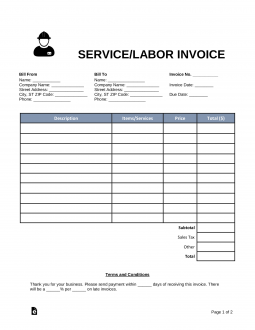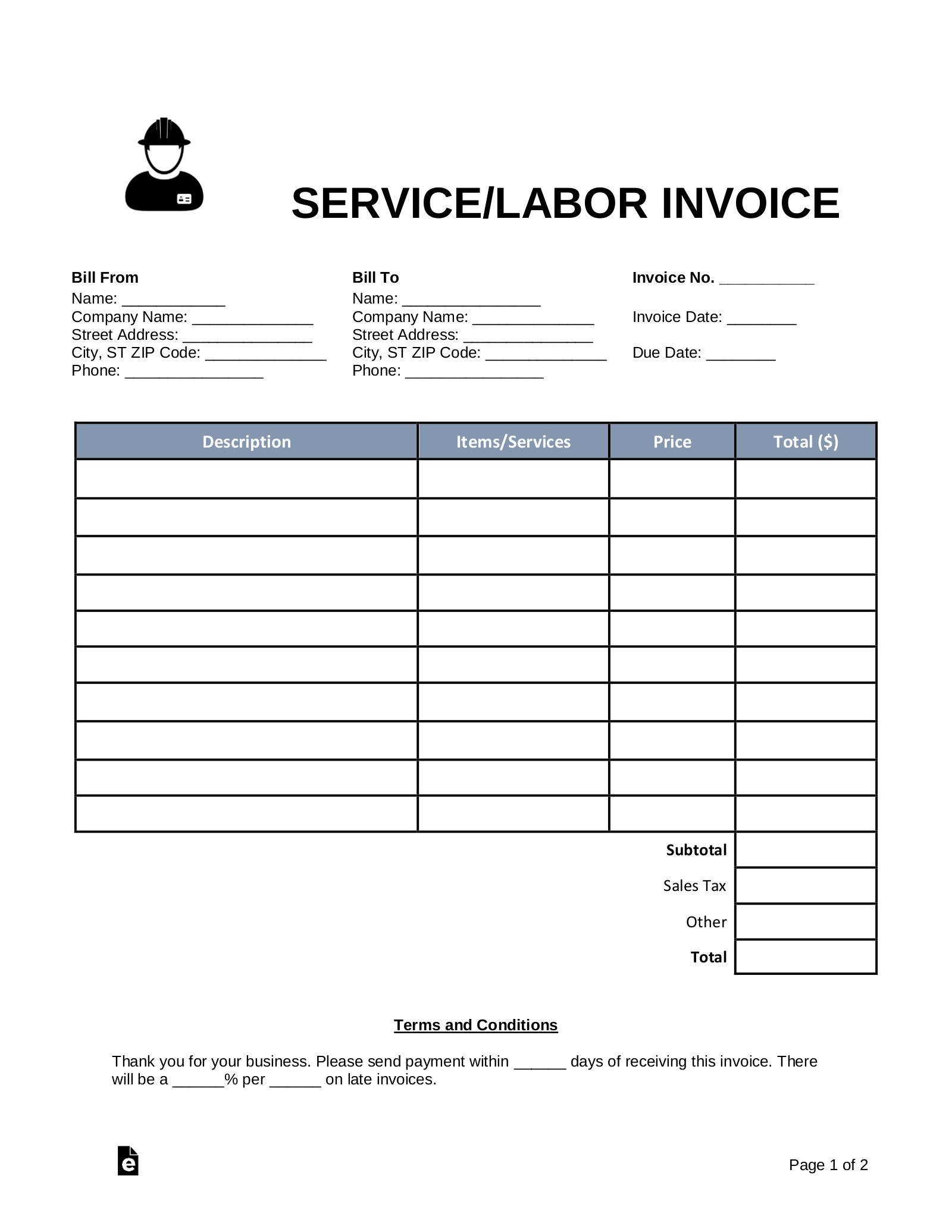Updated March 27, 2023
A service/labor invoice is a document utilized by any type of service provider to record services and materials used to complete a job (ie: carpet cleaning service, lawn mowing/landscaping service, painting service, cleaning service etc.). The form will provide contact information for both the provider and the client. It will also provide columns whereas the provider will have the ability to itemize the materials and services to be billed to the client, once the job is complete.
How to Write
Step 1 – The document must first be downloaded. The provider must then enter the following:
Bill From –
- Provide the name of the service provider
- The company name (if applicable)
- Service provider’s street address
- City, State, Zip Code
- Telephone contact number
Bill To –
- Submit the client’s name
- Company name (if any)
- The client’s street address
- City, State and Zip Code
- Client’s telephone contact
Invoice Information –
- Provide the invoice number
- The invoice date (mm/dd/yyyy)
- Payment due date in mm/dd/yyyy format
Step 2 – Itemized Billing Information – When the job has been completed, enter the following in the fields provided:
- Provide a description of the services provided (the provider may break the services down by placing individual services and/or materials appropriately within the field(s)
- Enter the materials used to complete the job
- Submit the price of the service and/or materials
- Enter the total for each row into the “Total” field at the end of each row of the statement
Step 3 – Calculations –
- Add all of the figures placed in the “Total” fields
- Once calculated, enter that sum into the “Subtotal” field
- Enter the Sales Tax amount according to the subtotal and current state sales tax required
- Submit miscellaneous charges into the “Other” field
- Add all figures from the subtotal field, the sales tax field and the other field, to reach a final cost
- Enter the final total into the “Total” field at the end of the column
Step 4 – Terms and Conditions –
- Read the brief statement
- Enter a number of days, within which the provider must receive payment
- Enter a percentage of the bill or per item, that must be added to the invoice, if payment is received late
Step 5 – Payment Selection – The second page of the document provides a sheet, whereas the provider will have the ability to collect payment information from the client:
- The client must select their payment preference and check the appropriate box next to the selection
- Submit the cardholder’s name
- The account/credit card number
- Enter the expiration date located on the front of the card in mm/yy format
- Provide the CVV number (three (3) digit code located on the back of the card)
- Enter a zip code that is directly connected to the billing address of the card
- The client shall read the statement
- If in agreement, the client must apply their signature
- Provide the date of the client’s signature (mm/dd/yyyy)
To Pay by Bank Wire –
- Enter the name on the bank account
- Street address
- Bank name
- The client’s bank account number
- The banking routing number
- The account type (ie: savings, checking, etc)
To Pay with a PayPal Account –
- All that would be required would be the email address connected to the client’s account