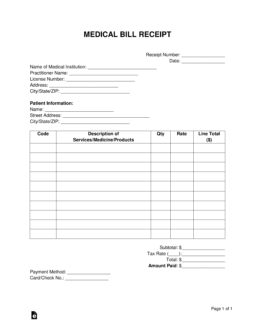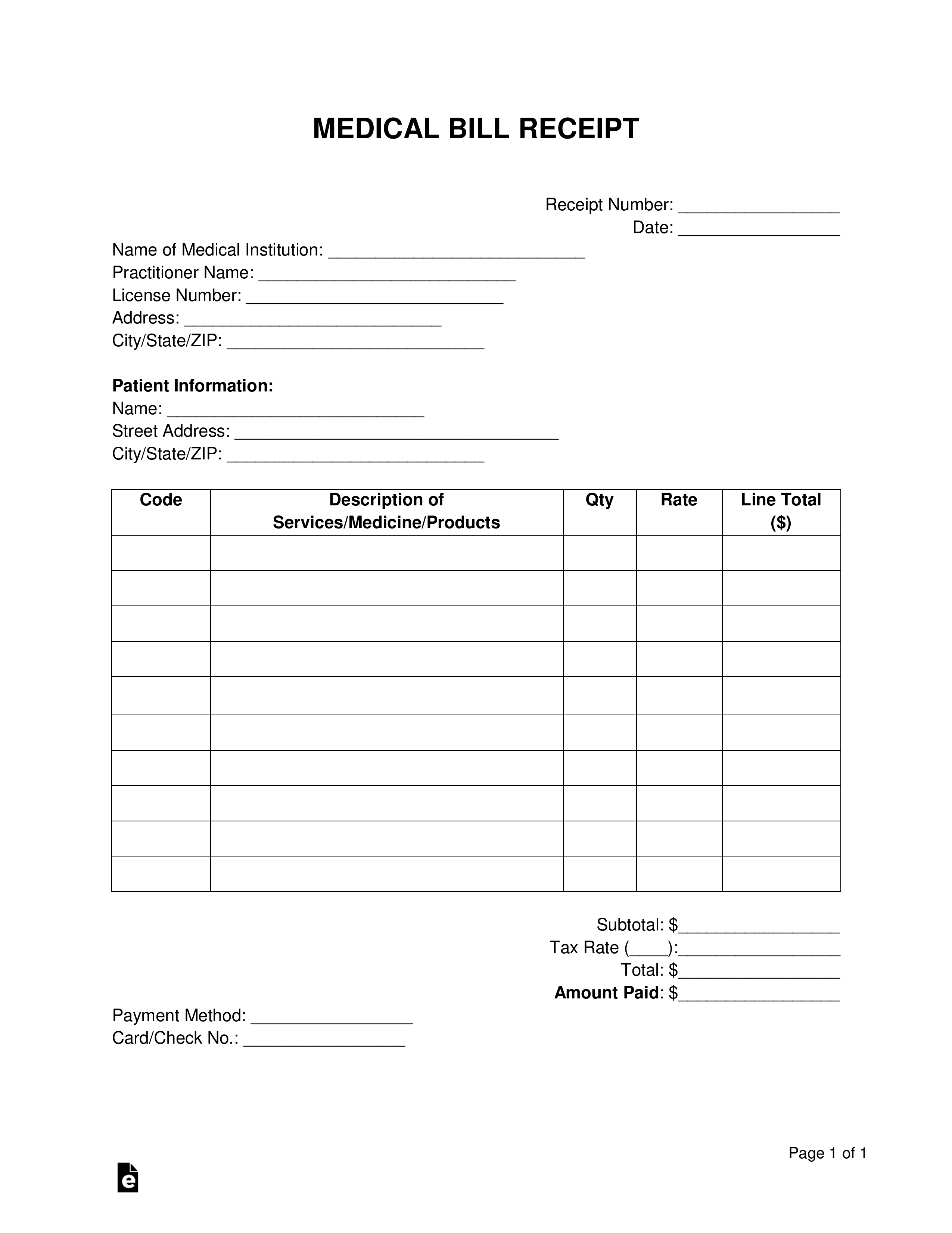Updated August 03, 2023
A medical bill receipt is one that a doctor’s office or other medical institution will issue following the payment of an invoice. It should feature the cost of each service performed, medicine administered, and product used on the patient to provide a comprehensive breakdown of what the patient has paid for. The receipt should be kept by the patient and can be used as proof come tax season or to request compensation from a health insurance provider.
Medical Bill Invoice – When submitting a payment request to a patient with an outstanding balance.